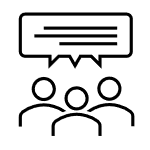
Alerts can be viewed a few ways. First, the bell icon in the top right part of the page shows a preview of alerts. Selecting an alert will direct to the main place to view alerts, which is on the Notifications page. A preview is shown by default, in a newsfeed list that can be organized filtered. To the far left of each alert, there is an arrow ' > ' icon. Selecting this arrow will expand the notification to reveal more details. Details will depend on the type of alert, and may include a link to view in Interactive for in-depth investigation. Finally, alerts can be sent via email to assigned recipients.
